1. 概述
好久之前就想折腾一下自己的Terminal了,正好有点时间就把Terminal弄了下,折腾了一下午,终于把Terminal折腾成自己想要的效果了,先上个效果图
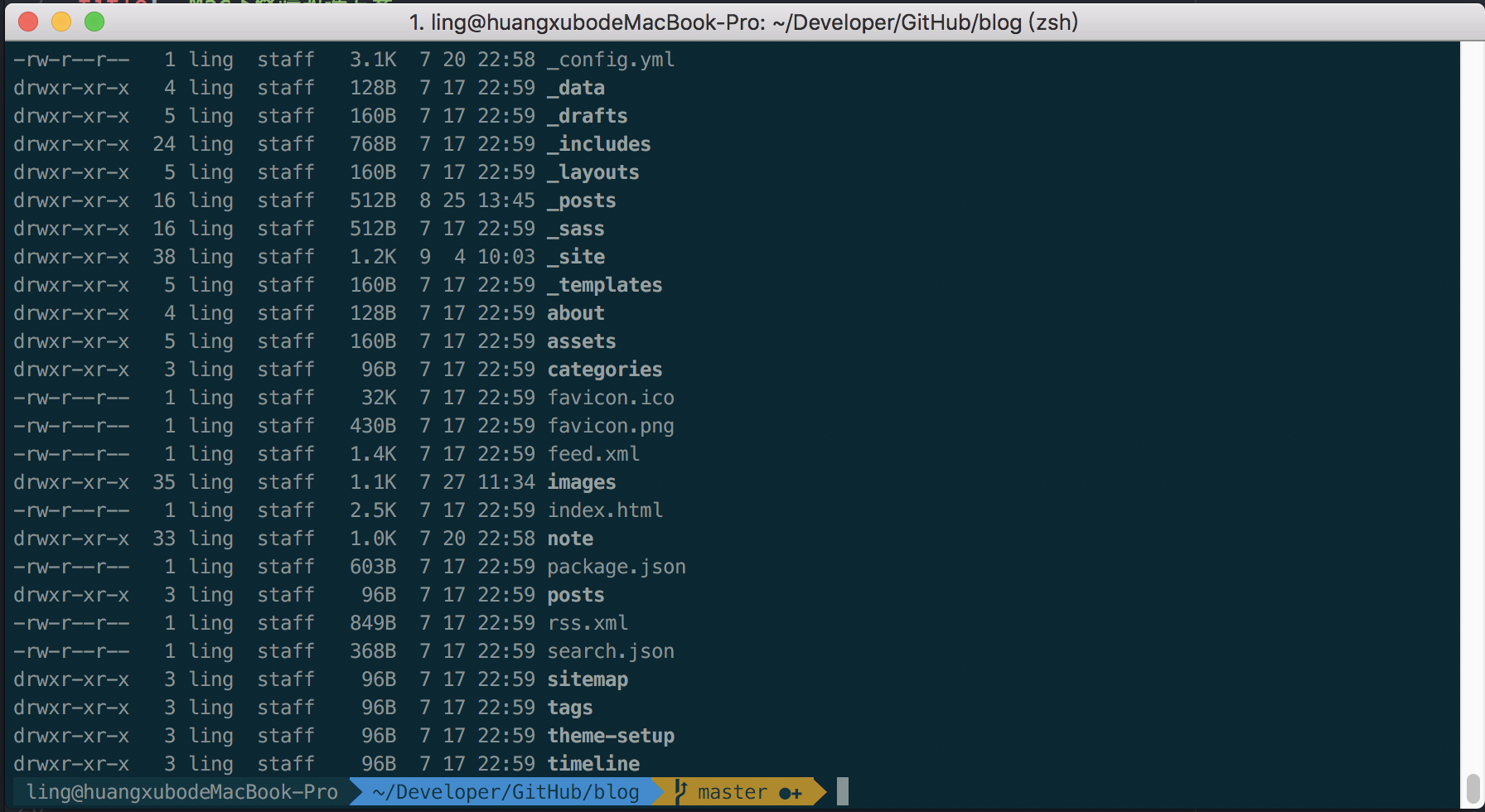
2. iTerm2 安装
下载iTerm2:http://www.iterm2.com/
安装iTerm2还是很简单的,直接下载安装即可。
查看Mac自带的终端 cat /etc/shells
输出如下:
# List of acceptable shells for chpass(1).
# Ftpd will not allow users to connect who are not using
# one of these shells.
/bin/bash
/bin/csh
/bin/ksh
/bin/sh
/bin/tcsh
/bin/zsh
说明Mac已经自带zsh了所以就不用再安装了。
查看默认终端 echo $SHELL
输出/bin/bash说明现在的终端是bash的
2.1 切换默认终端为zsh
执行命令chsh -s /bin/zsh将终端切换为zsh
如果想切换为默认终端,执行chsh -s /bin/bash,就可以再将终端切换为bash环境
2.2 安装配色方案
-
下载地址:https://github.com/altercation/solarized
-
进入刚刚下载的工程的
solarized/iterm2-colors-solarized下双击Solarized Dark.itermcolors和Solarized Light.itermcolors两个文件就可以把配置文件导入到 iTerm2 里 -
配置配色方案
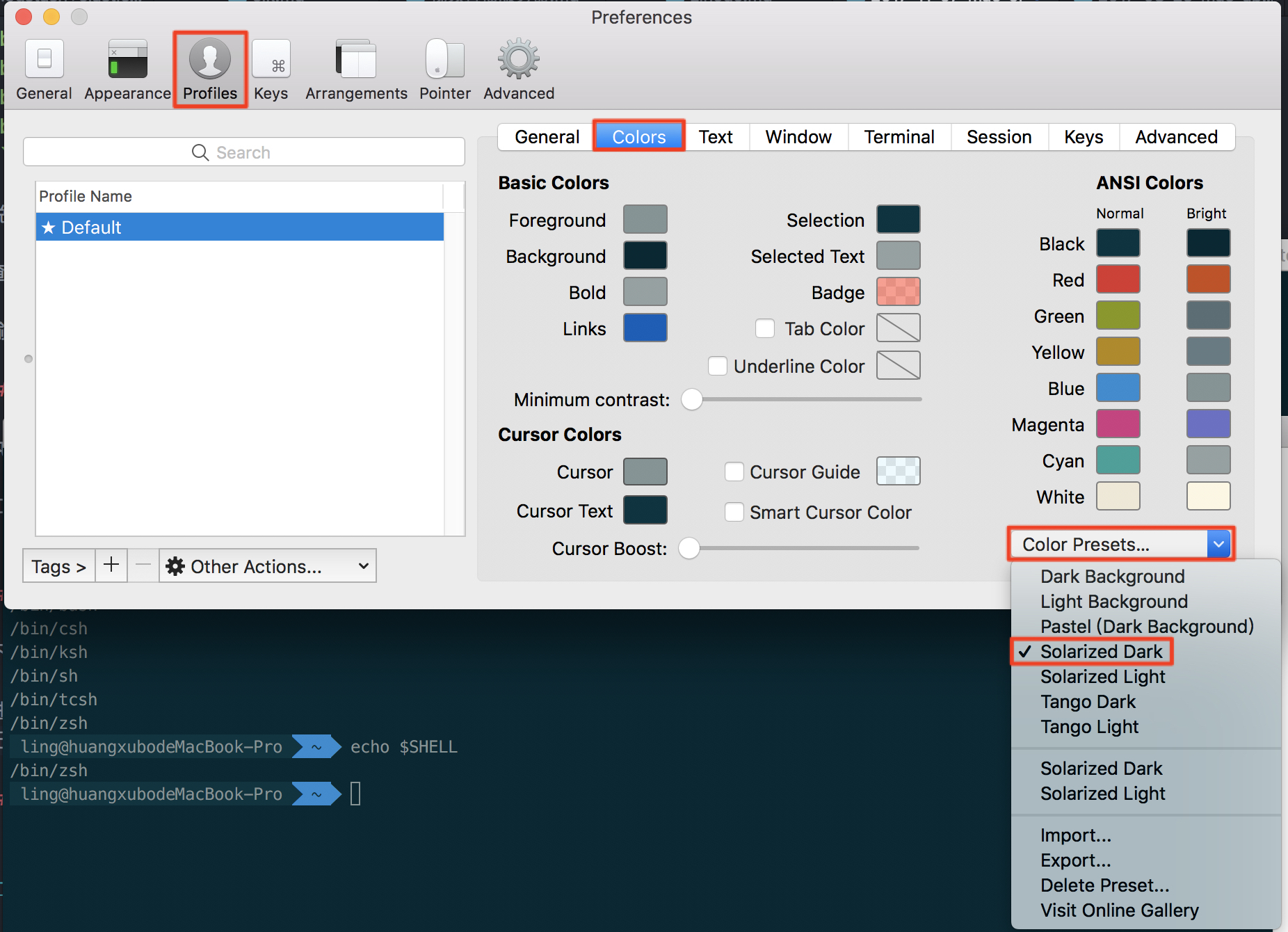
2.3 安装字体
-
下载地址:https://github.com/powerline/fonts
-
进入到项目目录,执行
./install.sh指令安装所有Powerline字体 -
配置字体
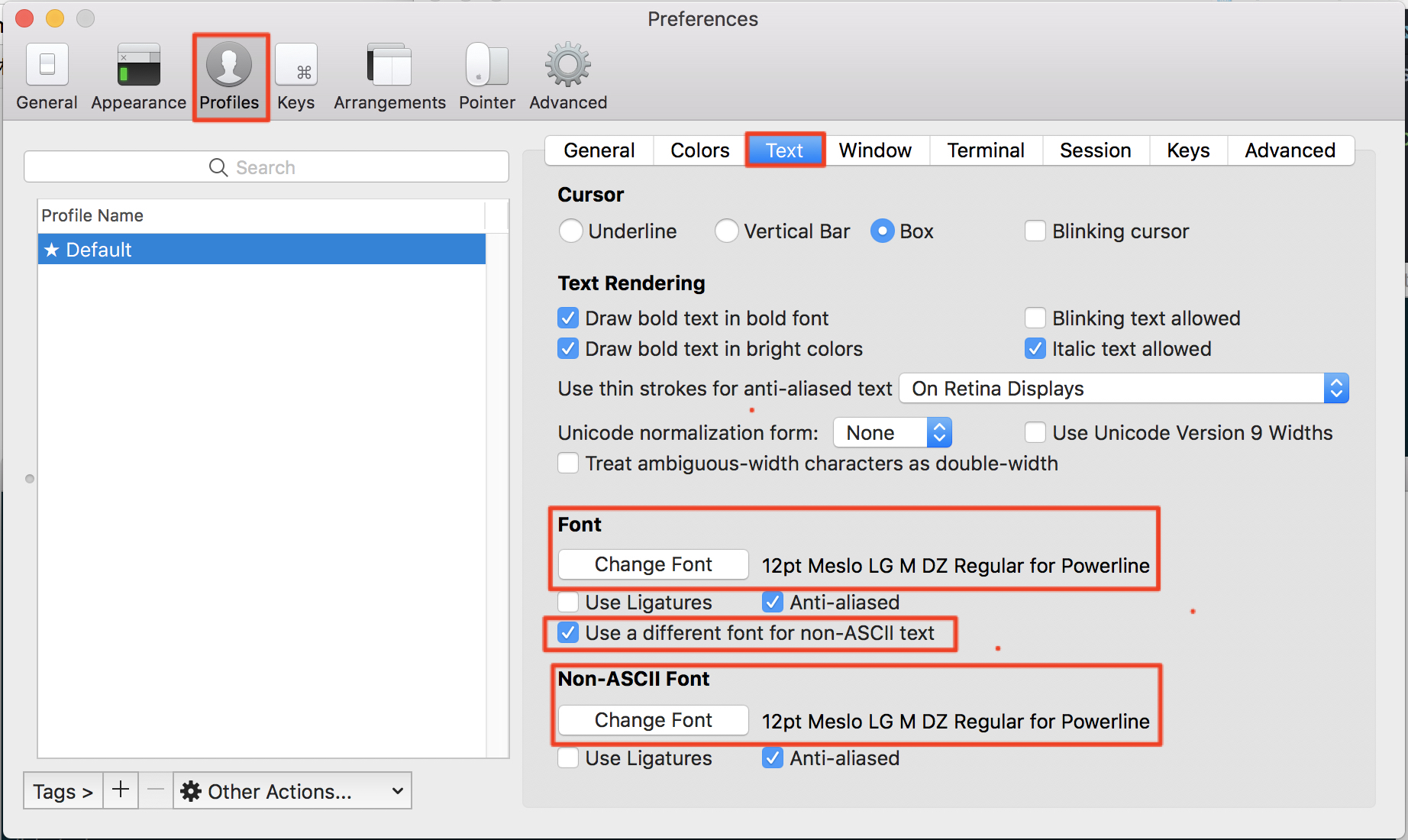
3. oh-my-zsh 安装
自动安装执行
sh -c "$(curl -fsSL https://raw.githubusercontent.com/robbyrussell/oh-my-zsh/master/tools/install.sh)"
手动安装
git clone git://github.com/robbyrussell/oh-my-zsh.git ~/.oh-my-zsh
cp ~/.oh-my-zsh/templates/zshrc.zsh-template ~/.zshrc
3.1 使用agnoster主题
打开.zshrc文件,然后将ZSH_THEME后面的字段改为agnoster。ZSH_THEME="agnoster"(agnoster即为要设置的主题)
转载请注明出处:
文章地址:
Mac下终端改造方案
作者:
mraxu

